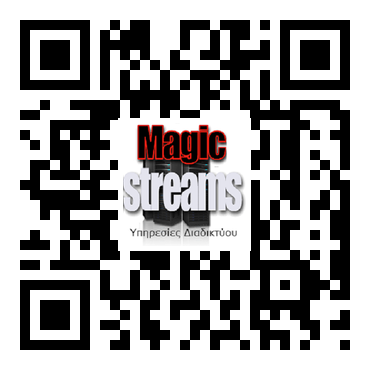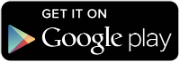CentOS 8 extend LVM
Earlier we installed CentOS 8. But what if the disk size was not enough? Fortunately, this operating system uses LVM by default, and in this article we will use for example the CentOS 8 extend LVM partition. This procedure is practically no different from the actions in previous versions of this OS.
Attention! Before you start work on increasing the size of LVM, be sure to backup your data!
1 Inputs
2 Increase disk size
3 Create partition
4 Increase LVM partition
Inputs
Our CentOS 8 is installed on Hyper-V. First, check the size of the file system by executing df -h (all commands are run as root):
# df -h
Filesystem Size Used Avail Use% Mounted on
devtmpfs 353M 0 353M 0% /dev
tmpfs 368M 0 368M 0% /dev/shm
tmpfs 368M 5.2M 363M 2% /run
tmpfs 368M 0 368M 0% /sys/fs/cgroup
/dev/mapper/cl-root 6.2G 2.3G 4.0G 37% /
/dev/sda1 976M 128M 782M 15% /boot
tmpfs 74M 0 74M 0% /run/user/0The LVM volume has a size of 6.2G and is mounted in the root directory /, we will increase it.
Let’s see the output of fdisk -l:
# fdisk -l
Disk /dev/sda: 8 GiB, 8589934592 bytes, 16777216 sectors
Units: sectors of 1 * 512 = 512 bytes
Sector size (logical/physical): 512 bytes / 4096 bytes
I/O size (minimum/optimal): 4096 bytes / 4096 bytes
Disklabel type: dos
Disk identifier: 0xde6ef740
Device Boot Start End Sectors Size Id Type
/dev/sda1 * 2048 2099199 2097152 1G 83 Linux
/dev/sda2 2099200 16777215 14678016 7G 8e Linux LVM
Disk /dev/mapper/cl-root: 6.2 GiB, 6652166144 bytes, 12992512 sectors
Units: sectors of 1 * 512 = 512 bytes
Sector size (logical/physical): 512 bytes / 4096 bytes
I/O size (minimum/optimal): 4096 bytes / 4096 bytes
Disk /dev/mapper/cl-swap: 820 MiB, 859832320 bytes, 1679360 sectors
Units: sectors of 1 * 512 = 512 bytes
Sector size (logical/physical): 512 bytes / 4096 bytes
I/O size (minimum/optimal): 4096 bytes / 4096 bytesIn this example, we have 1 drive /dev/sda with a size of 8G, which is divided into 2 logical: boot /dev/sda1 and /dev/sda2 with Linux LVM type – we are interested in it.
Increase disk size
In a virtualization environment, increase the size of the hard disk and reboot the system. I increased the disk to 10 gigabytes:
#fdisk -l
Disk /dev/sda: 10 GiB, 10737418240 bytes, 20971520 sectors
Units: sectors of 1 * 512 = 512 bytes
Sector size (logical/physical): 512 bytes / 4096 bytes
I/O size (minimum/optimal): 4096 bytes / 4096 bytes
Disklabel type: dos
Disk identifier: 0xde6ef740
Device Boot Start End Sectors Size Id Type
/dev/sda1 * 2048 2099199 2097152 1G 83 Linux
/dev/sda2 2099200 16777215 14678016 7G 8e Linux LVM
Disk /dev/mapper/cl-root: 6.2 GiB, 6652166144 bytes, 12992512 sectors
Units: sectors of 1 * 512 = 512 bytes
Sector size (logical/physical): 512 bytes / 4096 bytes
I/O size (minimum/optimal): 4096 bytes / 4096 bytes
Disk /dev/mapper/cl-swap: 820 MiB, 859832320 bytes, 1679360 sectors
Units: sectors of 1 * 512 = 512 bytes
Sector size (logical/physical): 512 bytes / 4096 bytes
I/O size (minimum/optimal): 4096 bytes / 4096 bytesCreate partition
After increasing the size of the disk, you need to create a new partition. Run fdisk /dev/sda, where /dev/sda is the label of our disk (Disk /dev/sda):
# fdisk /dev/sda
Welcome to fdisk (util-linux 2.32.1).
Changes will remain in memory only, until you decide to write them.
Be careful before using the write command.
Command (m for help):Enter n – create a new partition:
Command (m for help): nNext, indicate the type – the primary p:
Partition type
p primary (2 primary, 0 extended, 2 free)
e extended (container for logical partitionsSelect (default p): pWe are asked to indicate the partitin number, by default it is the following with the number 3:
Partition number (3,4, default 3):3Next, the starting and ending sectors are indicated. Be sure to check that they match the values specified by a hyphen. Thus we use all unallocated space:
First sector (16777216-20971519, default 16777216):16777216
Last sector, +sectors or +size{K,M,G,T,P} (16777216-20971519, default 20971519):20971519
Created a new partition 3 of type 'Linux' and of size 2 GiB.As you can see, a 2G partition with the Linux type was created. Change the default type to Linux LVM. To do this, use the t command, indicate the type of partition we want to change and number (in this case 3), and enter its code in the 8e hexadecimal system:
Command (m for help): t
Partition number (1-3, default 3): 3
Hex code (type L to list all codes): 8e
Changed type of partition 'Linux' to 'Linux LVM'With the p command, let’s see what happened:
Command (m for help): p
Disk /dev/sda: 10 GiB, 10737418240 bytes, 20971520 sectors
Units: sectors of 1 * 512 = 512 bytes
Sector size (logical/physical): 512 bytes / 4096 bytes
I/O size (minimum/optimal): 4096 bytes / 4096 bytes
Disklabel type: dos
Disk identifier: 0xde6ef740
Device Boot Start End Sectors Size Id Type
/dev/sda1 * 2048 2099199 2097152 1G 83 Linux
/dev/sda2 2099200 16777215 14678016 7G 8e Linux LVM
/dev/sda3 16777216 20971519 4194304 2G 8e Linux LVMFine! We created /dev/sda3 partition. It remains only to save the changes with the w command. After that, fdisk will automatically close:
Command (m for help): w
The partition table has been altered.
Syncing disks.CentOS 8 extend LVM
To use the created volume in LVM, initialize it with the pvcreate command:
# pvcreate /dev/sda3
Physical volume "/dev/sda3" successfully created.Let’s look at the name of the volume group to which you want to add the partition. We will use vgdisplay for this. The default is cl:
# vgdisplay
--- Volume group ---
VG Name cl
System ID
Format lvm2
Metadata Areas 1
Metadata Sequence No 3
VG Access read/write
VG Status resizable
MAX LV 0
Cur LV 2
Open LV 2
Max PV 0
Cur PV 1
Act PV 1
VG Size <7.00 GiB
PE Size 4.00 MiB
Total PE 1791
Alloc PE / Size 1791 / <7.00 GiB
Free PE / Size 0 / 0
VG UUID XwDF6A-wEWR-uazD-t4bz-bOMI-3z2L-VXCczxAdd our partition to this group:
# vgextend cl /dev/sda3
Volume group "cl" successfully extendedUsing lvdisplay, we look at the name and path to the logical one that needs to be expanded (by default, this is root and /dev/cl/root):
# lvdisplay
--- Logical volume ---
LV Path /dev/cl/swap
LV Name swap
VG Name cl
LV UUID 9cy6VE-EIXf-ky21-S55C-TGkH-mkYb-rTtCsU
LV Write Access read/write
LV Creation host, time localhost, 2019-10-17 08:32:49 +0300
LV Status available
# open 2
LV Size 820.00 MiB
Current LE 205
Segments 1
Allocation inherit
Read ahead sectors auto
- currently set to 8192
Block device 253:1
--- Logical volume ---
LV Path /dev/cl/root
LV Name root
VG Name cl
LV UUID kM68mo-2vZr-3zDP-Sfyc-TlAp-QQb7-XTh0X0
LV Write Access read/write
LV Creation host, time localhost, 2019-10-17 08:32:50 +0300
LV Status available
# open 1
LV Size <6.20 GiB
Current LE 1586
Segments 1
Allocation inherit
Read ahead sectors auto
- currently set to 8192
Block device 253:0Now expand it. To do this, lvextend specify the path to the logical volume and the -l + 100% FREE parameter, which indicates that we want to use 100% free space:
# lvextend -l +100%FREE /dev/cl/root
Size of logical volume cl/root changed from <6.20 GiB (1586 extents) to 8.19 GiB (2097 extents).
Logical volume cl/root successfully resized.The last step left is to expand the file system. If you use xfs (default on Centos 8), execute xfs_growfs:
# xfs_growfs /dev/mapper/cl-root
meta-data=/dev/mapper/cl-root isize=512 agcount=4, agsize=406016 blks
= sectsz=4096 attr=2, projid32bit=1
= crc=1 finobt=1, sparse=1, rmapbt=0
= reflink=1
data = bsize=4096 blocks=1624064, imaxpct=25
= sunit=0 swidth=0 blks
naming =version 2 bsize=4096 ascii-ci=0, ftype=1
log =internal log bsize=4096 blocks=2560, version=2
= sectsz=4096 sunit=1 blks, lazy-count=1
realtime =none extsz=4096 blocks=0, rtextents=0
data blocks changed from 1624064 to 2147328
If ext4, use resize2fs:
# resize2fs -p /dev/mapper/cl-root
resize2fs 1.42.9 (28-Dec-2013)
Filesystem at /dev/mapper/cl-root is mounted on /; on-line resizing required
old desc_blocks = 1, new_desc_blocks = 2
Performing an on-line resize of /dev/mapper/cl-root to 2147328 (4k) blocks.
The filesystem on /dev/mapper/cl-root is now 2147328 blocks long.Check the result:
# df -h
Filesystem Size Used Avail Use% Mounted on
devtmpfs 353M 0 353M 0% /dev
tmpfs 368M 0 368M 0% /dev/shm
tmpfs 368M 5.1M 363M 2% /run
tmpfs 368M 0 368M 0% /sys/fs/cgroup
/dev/mapper/cl-root 8.2G 2.3G 6.0G 28% /
/dev/sda1 976M 128M 782M 15% /boot
tmpfs 74M 0 74M 0% /run/user/0As you can see, in CentOS 8 extend LVM partition is not such a difficult task.